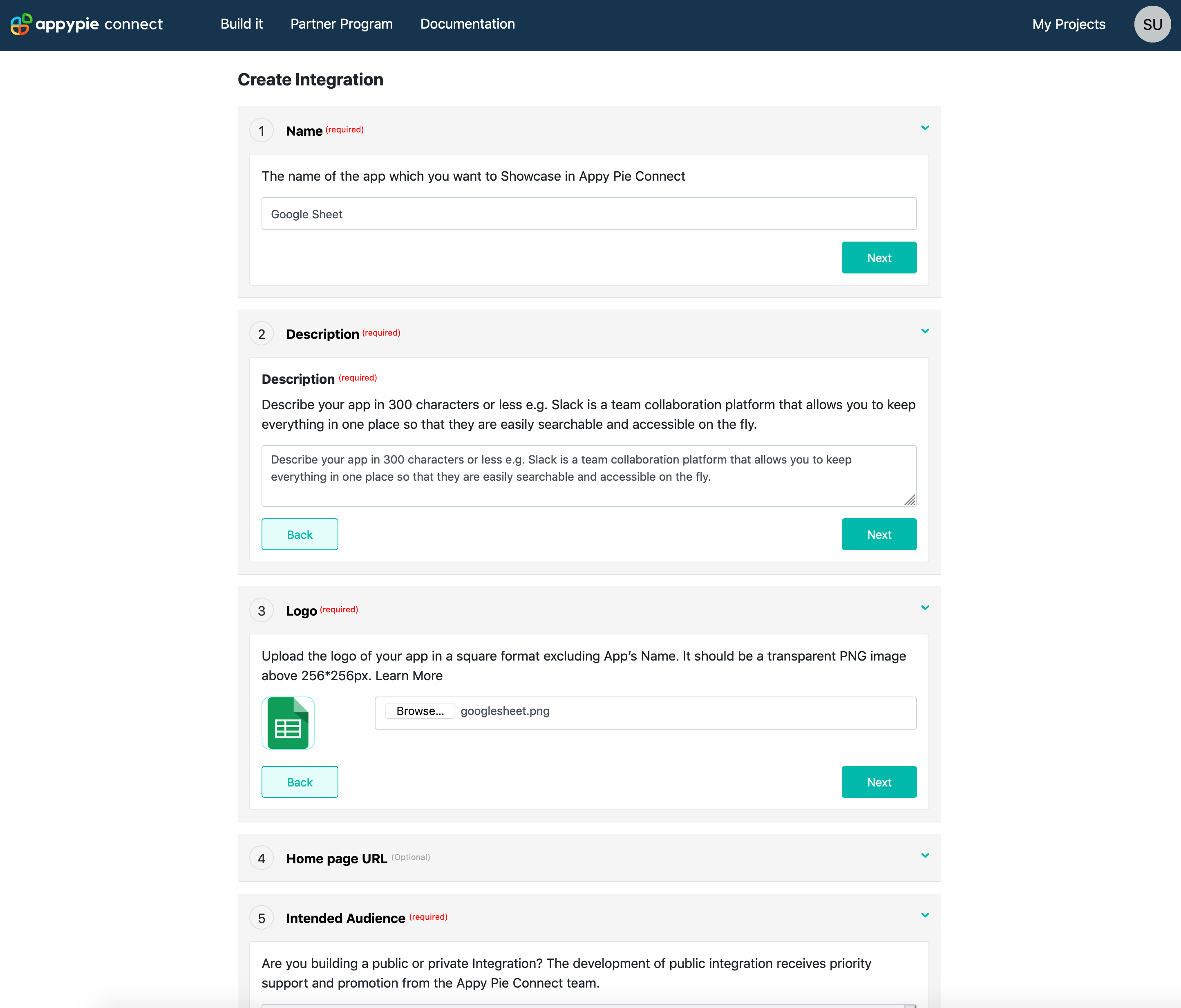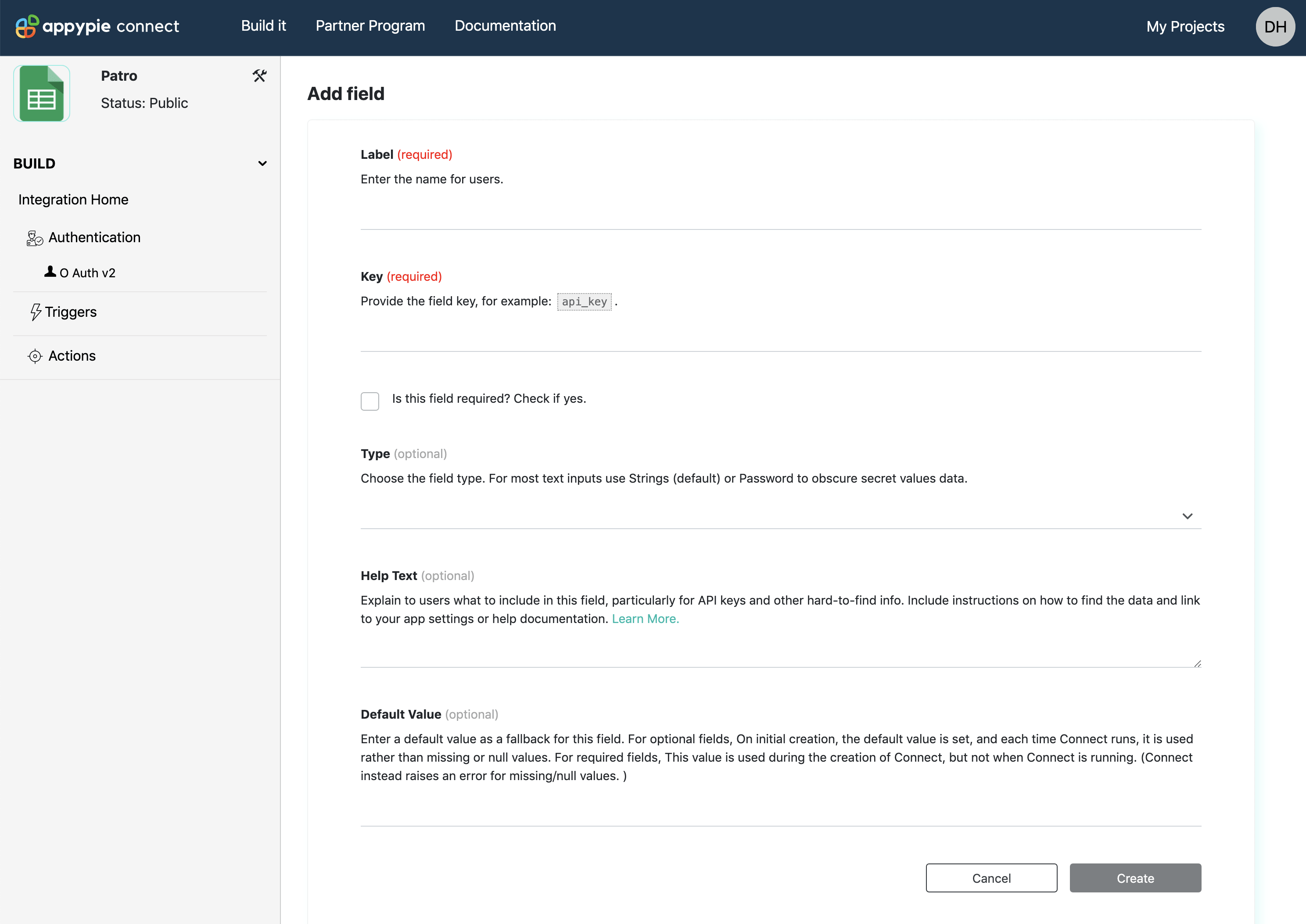Getting Started
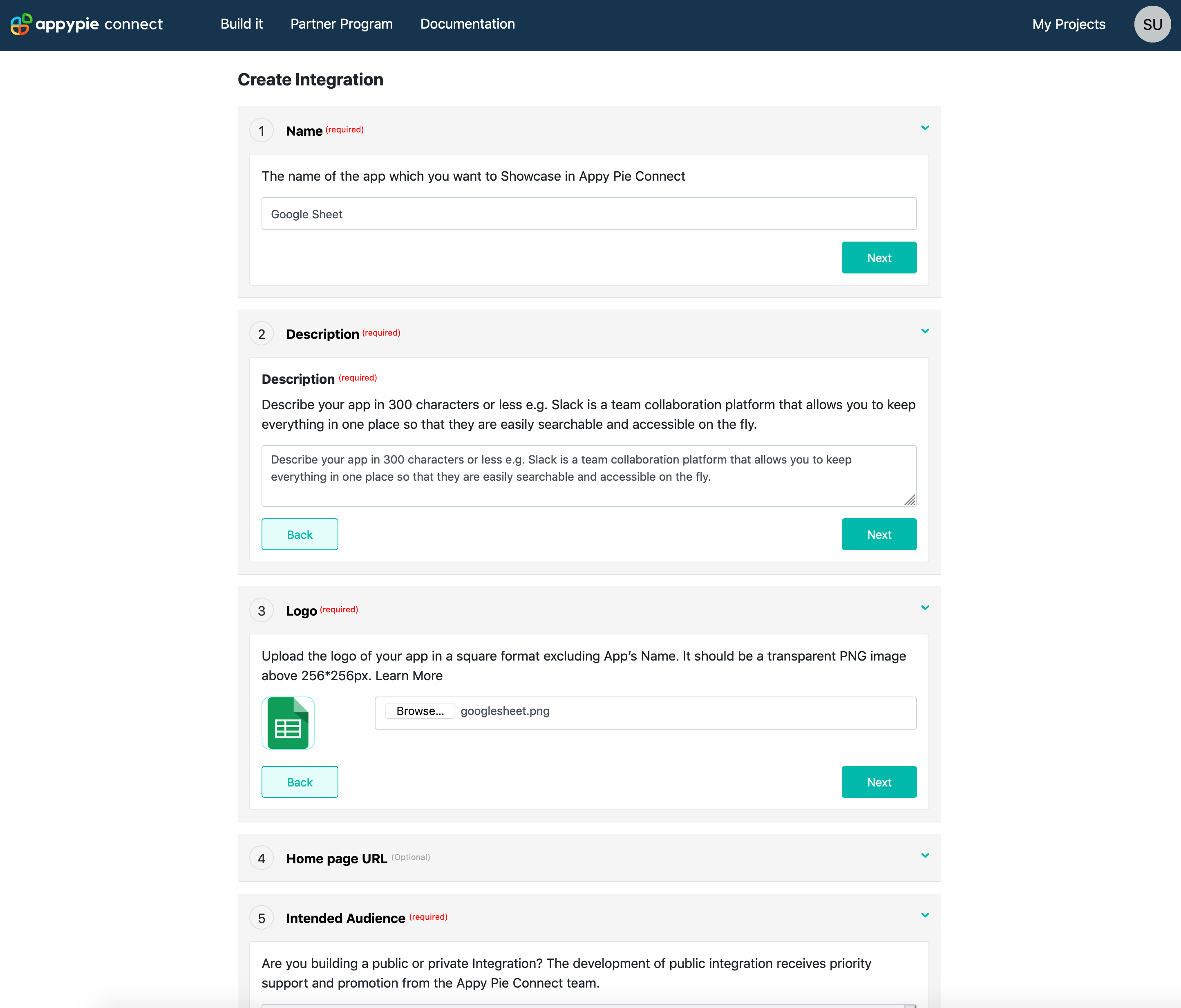
What is Required to Build Appy Pie Integration?
With Appy Pie Automate, to build a new integration, details are required about the app to start with. Appy Pie Automate integrates with 300+ apps. This is the most important feature that Appy Pie Automate provides to its user. With complete description and logo of the app, the well-categorized apps help the user to find a suitable and relevant app and thus search make a Connect using the tool to automate the workflow.
For new app integration at Appy Pie Automate:
- Open https://developer.appypie.com/
- Fill up the details about your app
- Add authentication, triggers and actions for your app
Your application information such as name, description, logo and category can be updated in later stages as well.
Let us describe each information required in detail:
Name
The name of the app should be similar to what your app carries in branding and promotions. This name will be displayed at Appy Pie Automate and will help the user to search and connect with your app easily. The name should be simple and similar to what you use standardly without any extra adjective or spaces. It should be very specific and no extra information is required in this option. For adding the description you can fill the details further in the option recommended for it. Be really specific while filling the detail as this will be the primary way to search and connect with your app from our app list.
Description?
The description can be up to 300 characters including the spaces. We recommend you to use this description in writing the important features and functionality of the app. You can also mention the use-case of your app. For example “Mindbody is the source for fitness memberships, workout classes, wellness services, beauty appointments and more, no matter where you are in the world”. Do not populate the content with additional branding or promotional content. Do not mention anything about Appy Pie connect, it works best when simple app features and functionalities are given so that the user could have a better understanding of the app.
We recommend using proper English with complete sentences, and punctuation to cater to international clients. Any other formatting or links will be displayed in plain text format, thus, do not use them.
Logo
A logo helps the user to identify the app (Names similar to each other can be identified easily with logo). The visual difference always makes it easy for the new and regular user to identify the app and use it as per the requirement. Thus, it is important to upload the logo of your app at App Pie Connect. But, for any reason, if you don’t have the logo right now then you can upload the same at later stages as well. At Appy Pie Automate, we recommend you to use a square logo with a transparent PNG file. The image size must not be less than 256*256px and should not exceed above 2048*2048px (Your user can have the best view of your logo within this limit only). If using the logo with the solid background then the recommendation would be round the corners by 3% of the width and make them transparent.
To avoid confusion in the small app logo do not write the name of your app in it. The different sizes of the app will be required to show the app to the user in different sections such as App directory. Appy Pie Automate will automatically resize the logo as per the requirement of its placement.
Intended Audience
The intended audience helps Appy Pie Automate to know whether the app is for public or private integration. You can select the option from the dropdown menu. It is important to declare the same as the public intended apps get quicker support from our team, also we run promotional activities for such apps from time to time.
Role
Choose the role of your connection with the app, most of the integrations are built by the app development team. So that general users of the app may get the benefit from the same. But, if you are not associated with the app, you can still create the integration for personal use. Check the options given in the dropdown and select the most appropriate one.
Category
Choose the best category that defines your app from the dropdown menu. This can be based on the working, features, or support that it provides. If, for any reason, the app seems to fit in more than one then choose the most appropriate category for the app.
Editing Your Appy Pie Automate Integration Information
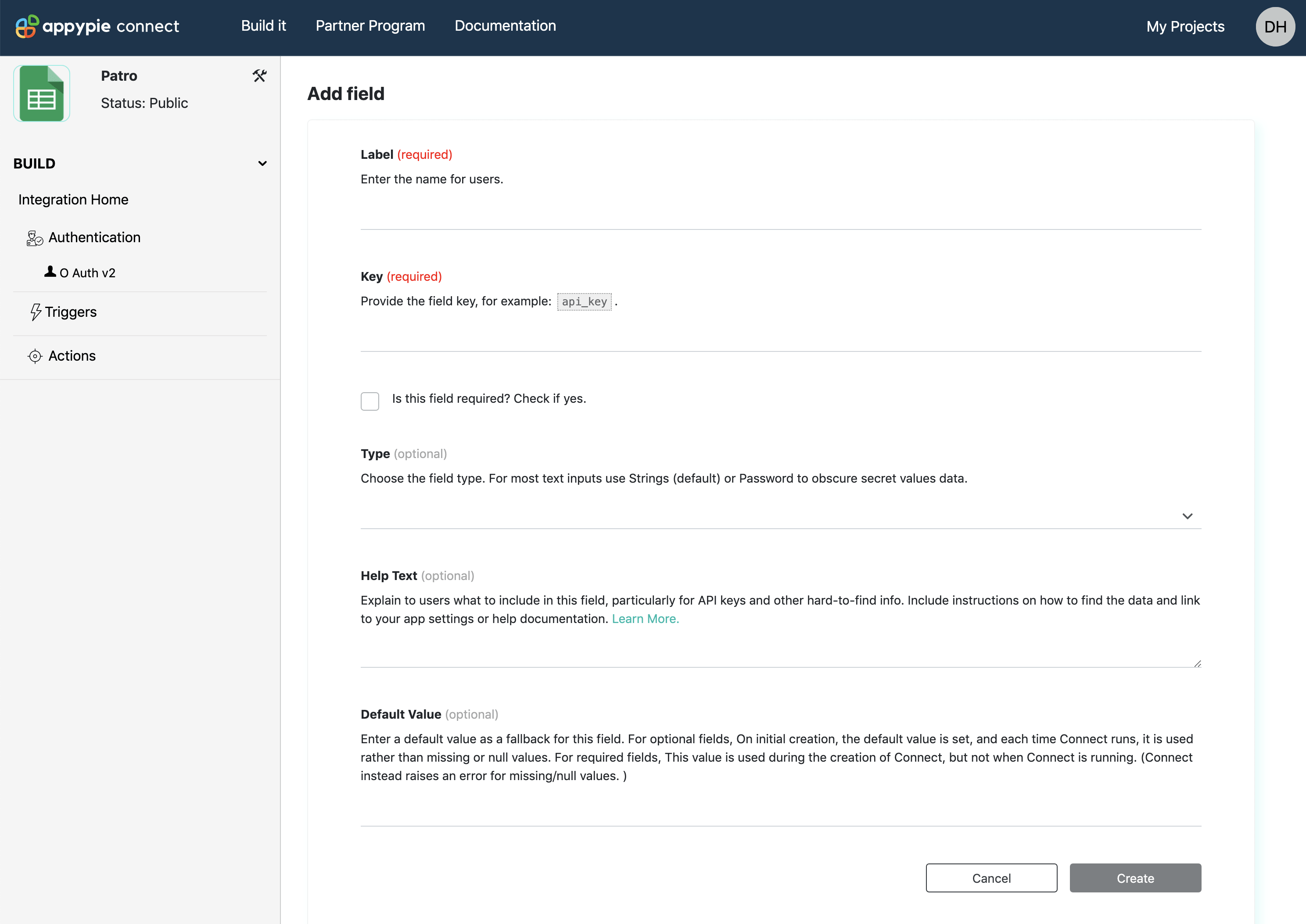
Open “My Integration” and go to “Settings” option. A new window will open where the next steps shall be mentioned to complete or edit the integration. On the left-hand corner, there will be a tools symbol next to your app name. Click on the symbol and you shall be directed to the integration details page. You can edit or update the information as per your convenience.
All these changes will be reflected in your app to users as well. Thus, we recommend you to complete the editing before the final launch of the app.